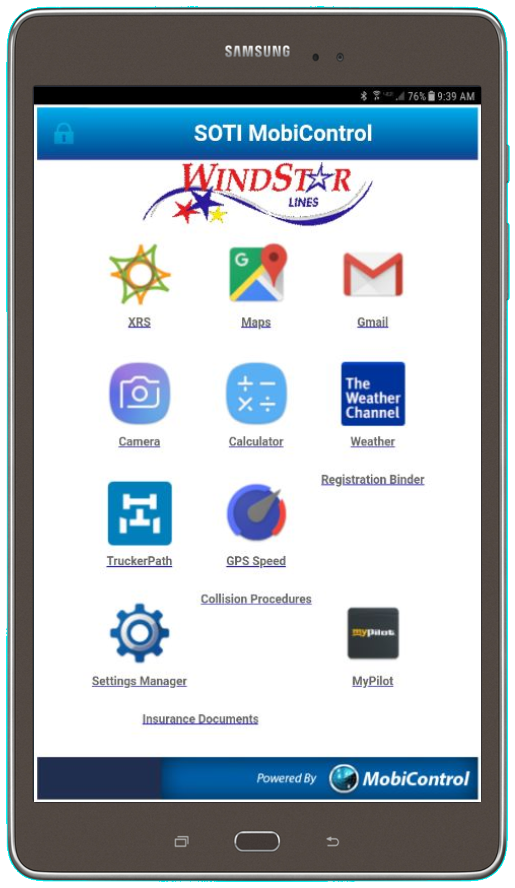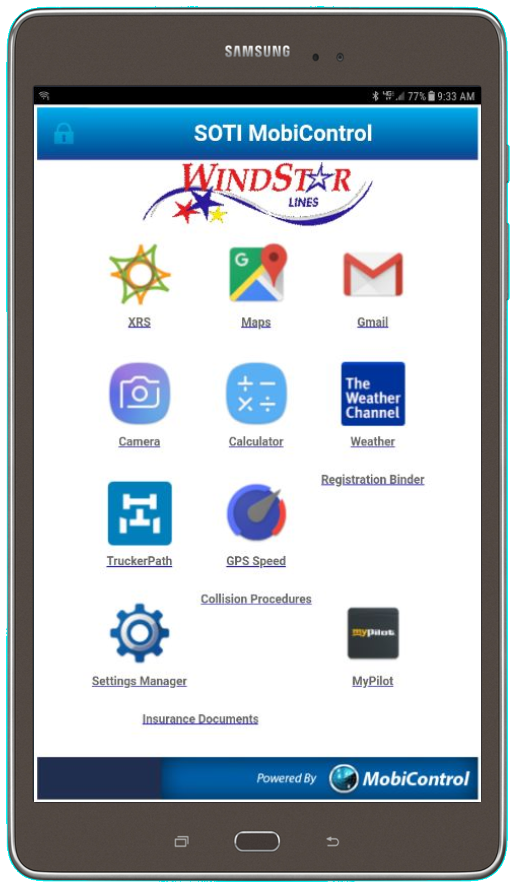XRS Login Issue – Shutting Off the WiFi
Our tablets have experienced a few issues when logging in to XRS. The message that is received says “Network Connection Unavailable. Please use Paper Logs” This is due to the tablets not having an internet connection because the tablet tries to connect to a WiFi source (most times it is the camera it is connecting too). There is an easy fix to work around this issue and that is simply turning off the WiFi on the tablet. The cameras do use WiFi to communicate so the WiFi will turn back on at some point but shutting it off will, in almost every instance, get you logged in to XRS. It also helps tremendously, if you shut the WiFi off when you post-trip and logout. This will ensure that your post-trip and logout process is uploaded.
There are two ways to shut the WiFi off:
If after doing this you are unable to get logged in and your manager authorizes you to go to paper logs. You must prepare a paper log before leaving the yard, hotel, etc. If you do not get logged in at all for your trip, then you must also prepare a paper DVIR (post-trip inspection). Both the paper log and paper DVIR for each day of your trip must be turned in with your paperwork at the end of the trip.
Here is a screen shot of a tablet that is trying to connect to WiFi. In the upper right corner, just to the left of the battery percentage, you will see that “4G” is NOT lit up and the WiFi bars are lit up.
Here is a screen shot of a tablet that is not connected to WiFi and has 4G data which is exactly what we need to have. You will see that “4G” is lit up and the WiFi bars are not there: